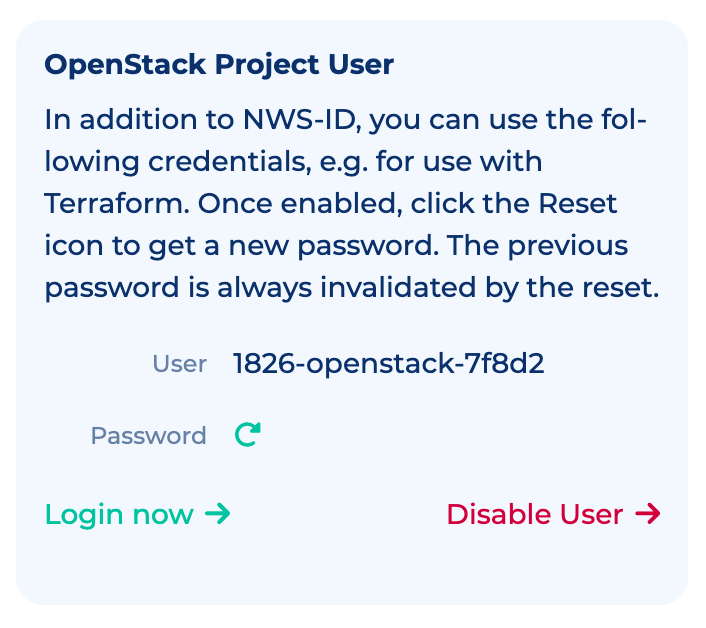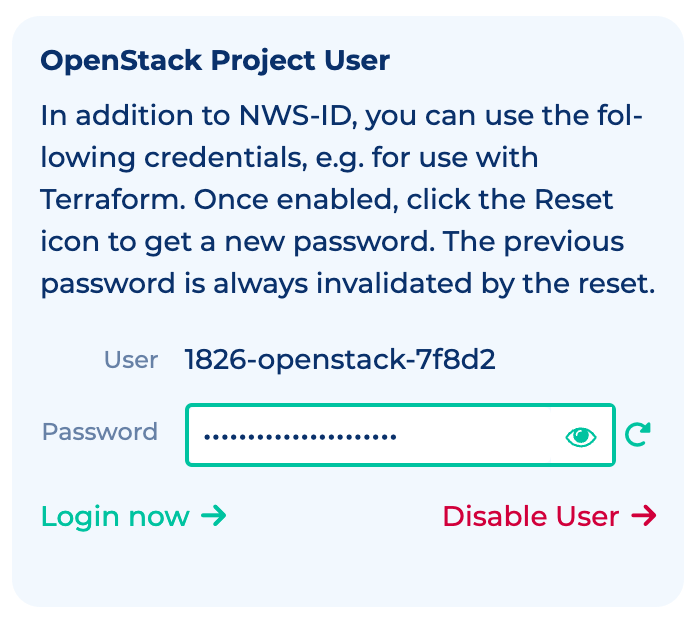OpenStack Project User
Next to the NWS-ID, the OpenStack Project User provides an additional option to sign in to your OpenStack project.
Since NWS-ID comes with some limitations regarding the use of Application Credentials, EC2 Credentials for S3 / Object Storage and Terraform, the credentials of the OpenStack Project User can be used in those scenarios as an alternative.
Enabling the Project User
After creating your Virtual Private Cloud (VPC), the OpenStack Project User will be disabled by default.
So you will have to enable the user first, before you can get the user credentials and make use of the additional user account.
To enable the user, navigate to your VPC. You will find a box with the title "OpenStack Project User", containing an action button "Enable User". Just click on that button to enable the user.
It will take a few seconds to complete the operation. The page will reload automatically once it is finished.
Requesting a new Password
Once the account of the OpenStack Project User has been enabled, you will have the option to request a password.
There are a two important facts to know about this action:
- The password will be displayed only once, meaning for as long as you stay on the page
- Requesting a new password will invalidate the previous password
We therefore advise you to save the password locally in a secure place (like a Password Manager) as soon as you have obtained it.
In order to request a new password, just click on the half-circle-arrow icon next to the "Password" row.
After the action is complete, a password text box appears containing the new password.
By default, the password is hidden. You can view and then copy the password by clicking the eye icon in the password field.
Disabling the Project User
In the OpenStack Project User box, you will find a Disable User button if the user was previously enabled.
After you click the button, the user account is disabled.
Technically, to be precise, the user is not disabled. What happens when you click "Disable User" is that the current password expires with immediate effect and the "Update password" option is locked for the account.